FAQ on NetSuite
- First, add filtering criteria to the logs view by clicking “Customize View”
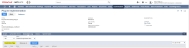
- In the new window navigate to the “Criteria” tab
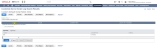
Set the days from when to extract needed logs. There is already included filter for the date filter with default value set to “today”. To change this, click on the “Set Description” button next to the “Date” filter
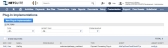
- A new window is displayed where date filters can be set. Date filters can be set with relative settings based on today’s date or absolute.
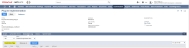
- Click "Set" to apply the changes.
- Now set the filter for the script. In that way, only logs related to “AltaPay” bundle will be shown. To do that select “Script” value from the list.
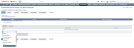
- A new window will appear where actual value for the script should be configured. In the text area, key in AltaPay.
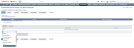
- Now click "Preview" to preview the extract.
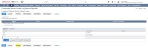
- All logs which meet given criteria will be shown on the results page. To export logs, select “Export -PDF” or “Export - Microsoft Excel”

A new window will appear where actual value for the script should be configured. In the text area, key in AltaPay.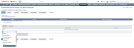
- Go to Customization > Lists, Records & Fields > Record types
- Then click on ‘Altapay_Configuration’ and then ‘Gateway’
- Check the check box ‘INACTIVE’ and click ‘Save’.
- ‘Deny’
The transaction is denied and the order is cancelled as well. You can see the reason here:
- Find the order in question
- Go to the ‘Payment’ tab
- ‘Payment events’ > click ‘View’ and a new window appear
- ‘Payment Status’ > ‘DETAILS’ > here you can see the message for why the order was denied.
If you utilize a bespoke version of ReD, the reason for the deny recommendation can be located in the ReD CSI interface.
Good practice will be to release the payment in our backend. Debit cards do not contain reservations.
- ‘Challenge’. The transaction is on hold and the merchant will need to decide whether they want to handle the order.
If nothing is done the order will be hold in NetSuite. You can see the reason here:
- Find the order in question
- Go to the ‘Payment’ tab
- ‘Payment events’ > click ‘View’ and a new window appear
- ‘Payment Status’ > ‘DETAILS’ > here you can see the message for why the order is on hold.
If you utilize a bespoke version of ReD, the reason for the deny recommendation can be located in the ReD CSI interface.
If the merchant doesn’t want to fulfilthe order, they have to cancel it. It will be good practice to release the orders in our backend, so there are no reservations on debit cards. If the merchant will handle this order, they will have to ‘Override the payment hold’ and fulfil the order.
The merchant can find the ‘Challenge’ orders here:
- Go to Transactions > Sales > Manage Payment Hold
- Dropdown menu ’HOLD REASON’ > select ‘External Fraud Review’ > a list of orders on hold is shown and from here you can accept or decline the order.
- ‘Accept’ . This order will be accepted without any notice.
- ‘Unknown’. This can be due to technical problems at either AltaPay or the fraud company. The order will be handled as accepted
There is are several scripts within NetSuite, so not all of these are related to the reconciliation process. Go to the script, that has the name “Recon.js” and click either view or edit. Then there is a tab called “Execution log” and here you can find the log entries related to the funding’s files and funding files alone.
These log entries are needed when you have any problems with the reconciliation and need to contact AltaPay support.